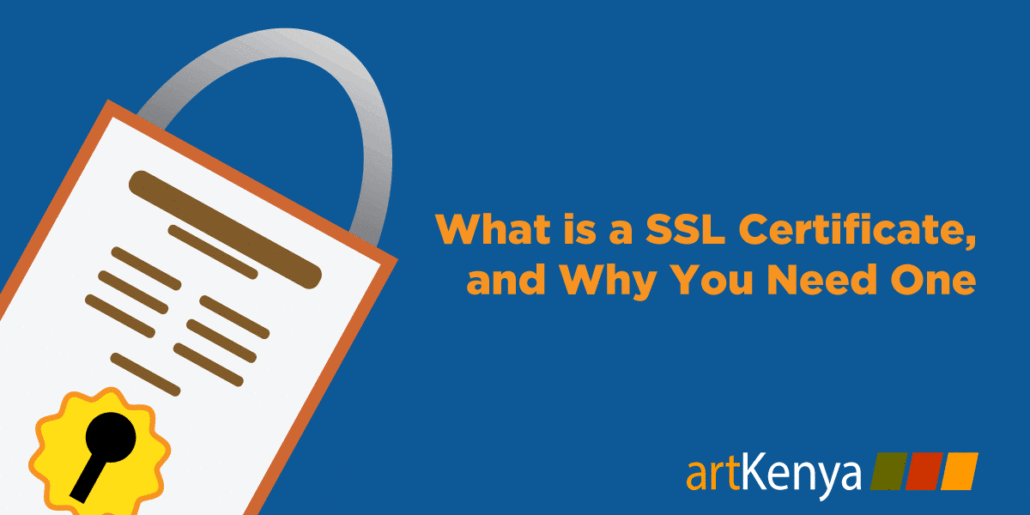As a website owner you’ve probably heard the words “SSL certificate” getting thrown around a lot. When you’re first getting your website built all of this technical jargon can seem like you’re trying to learn another language.
However, if you plan on having your customers input their private information online, then you need to utilize the additional security measures provided by an SSL certificate. Below we highlight what an SSL certificate is, how they work, and what situations it would be smart to encrypt your website with SSL.
What is an SSL Certificate?
Confidence is so important on the Internet. Any site that acquires a reputation for unreliability, insecurity or dishonesty can expect to see traffic dwindle to zero. On the other hand, a site that can prove it takes security seriously can attract more visitors. And that can be good, whether your hosted web site is for a community, a membership service, or e-commerce. Surfers and online shoppers also increasingly recognize the on-screen presence of a small padlock icon or a website address that begins with “https://…” as signs that they can trust the site they’re connecting to. That’s SSL or ‘secure sockets layer’ in action.
The biggest reason websites use SSL is to protect sensitive information that’s sent between computers and servers. If information like credit card numbers, passwords, and other personal information isn’t encrypted this leaves it open for hackers to easily step in and steal the information.
With the SSL certificate. your information is unreadable to anyone who attempts to steal it. The only people able to decipher it are the intended recipients at the other end of the connection.
With an SSL certificate, your customers can do business with you knowing that their information is going to be safe from identity thieves and potential hackers.
Read this article why Google punishes websites which are not secure.
How Does an SSL Certificate Work?
SSL operates between a visitor’s browser and your site or application. It’s an industry-standard mechanism that ensures the encryption of data being passed backwards and forwards, so that no unauthorized person can spy on the information and hack it. It also prevents cyber criminals from diverting visitor traffic to their own site using their own encryption, and gaining access to your data that way. All major web browsers have SSL capability built in.
SSL certificates add an additional level of security between your website and the information visitors are sharing. They protect your website in two main ways:
1. Enabling Encryption
It can be scary to share your personal and financial information online. A lot of people prefer to use large-scale eCommerce sites like Amazon, because they feel much safer and protected. With an SSL certificate sensitive data will remain encrypted and secure, thus providing your customers with a sense of relief.
2. Verifying the Identity of the Site Owner
The SSL credential identifies the owner of the website, and create an additional layer of trust. Put simply, your customers will know with whom exactly they’re doing business.
Before the certificate can even be issued the identity of the website owner has to be verified through multiple methods. With digital communication it’s often difficult to determine the person on the other side of the connection, but with an SSL certificate you can be sure you’re doing business with your intended recipient, and vice versa.
Do I Need an SSL Certificate for My Site?
An SSL certificate can help to build trust between your visitor and your website. Building trust online is all about giving subtle cues to your visitor that you can be trusted.
![]()
By having the little green lock on the browser bar, you’re guaranteeing to your customer that your site can be trusted.
If your website requires the exchange of any personal information, then you might want to consider getting an SSL certificate. If your user is required to enter their credit card information, then an SSL certificate is almost mandatory.
However, you don’t always need a sitewide SSL certificate. Since going through multiple levels of encryption can slow down your website it may be disadvantageous to have certain pages of your site encrypted. There’s also a decent cost involved in order to get your site verified and operating effectively, so this also has to be considered.
If you’re doing business online and are exchanging sensitive information with your visitors, then an SSL certificate will provide an additional layer of security, while increasing your trustworthiness.
Artkenya includes SSL certificates with our ‘Managed Web Hosting’ plans. Whether you need SSL encryption for your eCommerce site or something else, you can secure your site today.